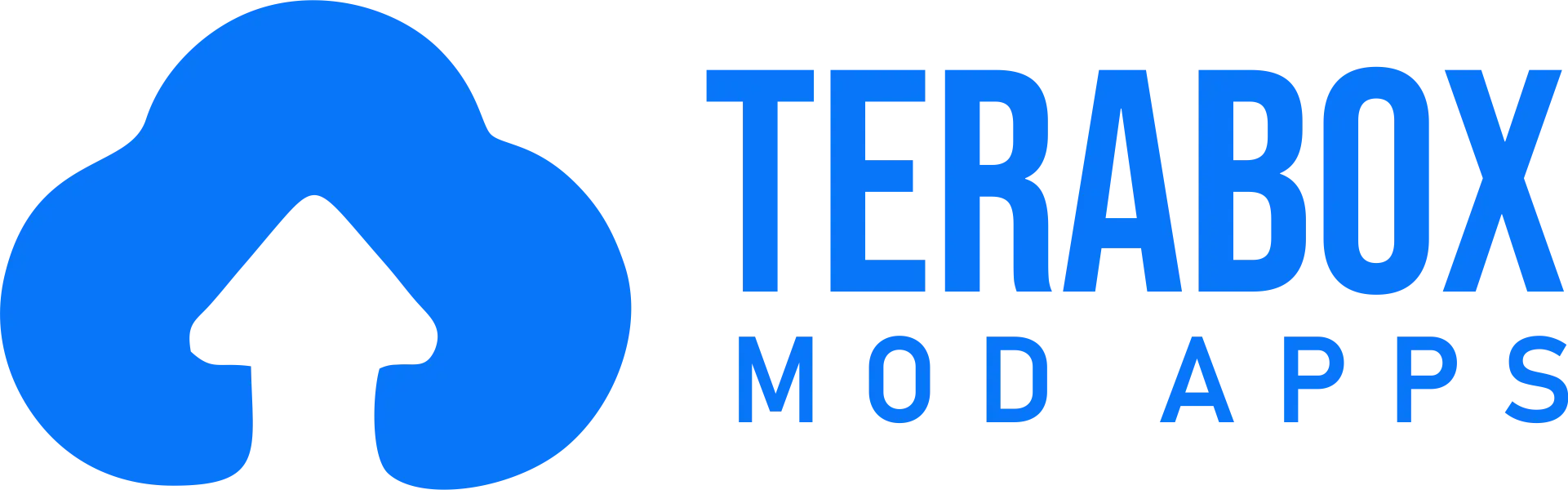How To Recover Deleted Data In Terabox?
Terabox is one of the best storage apps for low-storage Android devices. You can store up to 1024 GB of data in a Terabox Cloud storage account. Terabox has a good feature that manages your data in an organized way. Terabox has a strong system that provides you with proper privacy and protection for your data. With the help of these features, you can manage and access your media files, documents, pictures, and videos anytime you want.
But what if you accidentally delete an important file from the cloud, and it’s gone from your local storage too? Don’t panic! In this post, I’ll show you how to recover deleted files in TeraBox.
Where to find my deleted files in Terabox?
Terabox mod APK is an excellent cloud app that wants to help you in every way to keep you in touch with your important data. But if you accidentally delete an important file, you don’t have to worry about that because Terabox has a built-in recycle bin. When you delete a file it will go into the recycle bin before being completely erased.
The period for which the file will remain in the recycle bin is up to 10 days if you are a free user. But for the premium users, this period extends to 30 days. Terabox will notify you about the retention time when you delete a file. Within this period, you can recover your files easily. If you want to increase your recovery period you then have to buy a premium plan for that.
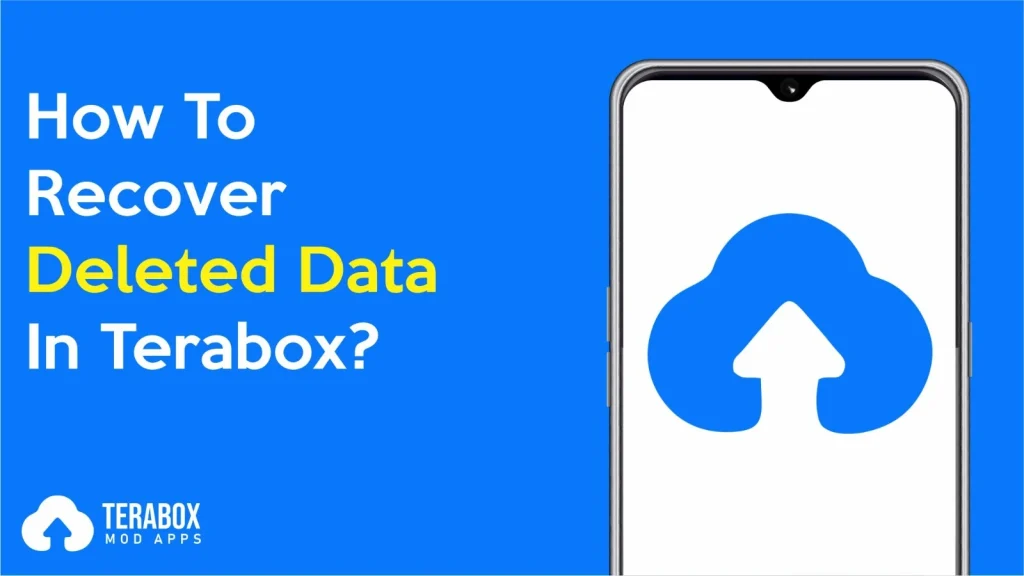
Steps to recover your deleted files in Terabox
- Step 1-Log into your Terabox account: It is the very first step in this journey. Log in through the same email ID that you had already used for data storage and now you want to recover that data. If you have more than one Terabox account then make sure that you have logged into the right account. If you have signed in through Gmail/Facebook then use these services to log in.
- Step 2-Open App Navigation: Once you have logged in then click on your profile icon, in the upper left corner, to access the app navigation menu.
- Step 3-Go to Recycle-bin: Then you will see an icon of recycle-bin, click on it. This is where you will see recently deleted files and from here you can recover these files.
- Step 4-Select the files to recover: Select the file you want to recover and then click recover. The fill will recover to the original location automatically. When you tap on the recover button, a pop-up will appear on the screen saying recovering the file. You can keep recovering your file in the background in case you need to do something important.
Caution: Don’t tap on the delete button in the recycle-bin, because deleting files here will permanently delete the file. - Step 5-Check your recovered files: After you see the app says that the file has been recovered successfully, to make sure that it is true go back to the original location of the file from where you had deleted the file, if you can see the file there it means the file has been recovered successfully.
Conclusion
In conclusion, you can follow the above steps to delete your account on Terabox. You can also cancel the shared links in Terabox or change the audio language by following some simple steps.